It's easy to deploy and undeploy your BizTalk application within Visual Studio. Once you've created a Deployment Framework for BizTalk project and edited it to point to your BizTalk artifacts, you're ready to go!
There are several ways to initiate a deployment or undeployment: menu, toolbar or command.
TIP: Consider enabling the "Show Output window when build starts" option in Visual Studio, located in the Tools\Options dialog under "Projects and Solutions." It will automatically show the Output window when you activate any Deployment Framework command, allowing you to easily see the output from the command.
You must have your BizTalk solution open in Visual Studio for the commands to be available for use.
To deploy or undeploy from the menu:

The Deploy BizTalk Solution option will deploy your application into the local BizTalk server. If the application is already deployed, then it will be undeployed and re-deployed. The Visual Studio Output window will display the complete output from the deployment process.
The Undeploy BizTalk Solution option will undeploy your application from the local BizTalk server. As with all Deployment Framework commands, the Output window will display the complete output.
The Quick Deploy BizTalk Solution option will perform an abbreviated deployment of your application into the local BizTalk server. This command is particularly useful in the application development cycle because it significantly cuts deployment time.
The Quick Deploy option is appropriate when you've made changes that are "internal" to your BizTalk artifacts and not directly visible to BizTalk.
Common changes that are compatible with this command include:
Examples of common changes that are visible to BizTalk and are incompatible with this command include:
Use a bit of trial and error with this command -- give it a try and if you end up with an error during the deployment due to your change, or if your change does not take effect, then use the full Deploy BizTalk Solution command instead.
To deploy or undeploy from the toolbar:
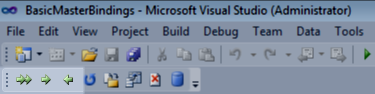
The commands are identical to the menu commands described above. From left to right, the toolbar buttons represent Quick Deploy BizTalk Solution, Deploy BizTalk Solution and Undeploy BizTalk Solution.
To deploy or undeploy from the Command Window:

All of the Deployment Framework's commands are also available from the Visual Studio Command window. All of the commands begin with the prefix "DeploymentFramework".
Created with the Personal Edition of HelpNDoc: Generate EPub eBooks with ease