Once you've deployed your application to one or more BizTalk servers, you'll manage it mostly through the BizTalk Server Administration tool. However, you'll want to be aware of a number of actions that are provided by the Deployment Framework for BizTalk. They're all found in the Start menu under your application's name.
The specific list of options depends on whether your application uses the BRE and/or SSO, but here is a representative sample (captured from a Windows 7 Start menu):
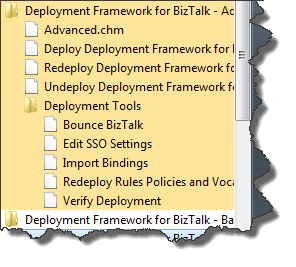
The Deploy <Application Name> command initiates the deployment of your BizTalk application. Unlike deployments from Visual Studio, this action will present a wizard UI to collect certain data needed for the deployment. (Keep in mind that installing your MSI is a separate step from deploying your application into BizTalk.)
The Undeploy <Application Name> command initiates the undeployment of your BizTalk application. You must do this before you uninstall your application's MSI.
The Redeploy <Application Name> command undeploys then deploys your BizTalk application in one step.
The Bounce BizTalk command will restart all BizTalk hosts or those defined in your deployment project's BizTalkHosts ItemGroup.
The Edit SSO Settings command launches the SSO Settings Editor tool that allows you to edit any application settings stored in SSO. This command appears when the deployment project has the IncludeSSO property set to True.
The Import Bindings command will re-import your application's PortBindings.xml file.
The Redeploy Rules Policies and Vocabularies command redeploys all BRE vocabularies and rules associated with your application. This command appears when the deployment project has the IncludeVocabAndRules property set to True.
The Verify Deployment command launches the NUnit GUI and auto-loads your application's NUnit test assembly. This command appears when the deployment project has the IncludeDeploymentTest property set to True.
The "Advanced.chm" command is a link to a CHM Help file which is optionally included in your MSI. (The name will vary based on your application.) Typically this CHM file would be generated by the BizTalk Documenter tool. The CHM file must be located in the parent folder of your deployment project, which is often the same folder as the solution file.
Created with the Personal Edition of HelpNDoc: Full-featured multi-format Help generator